Riot Games has a nice and long list of Valorant error codes to help you out during this crucial closed beta stage. However, it looks like some errors might have slipped under the radar, because players are reporting that new error codes are surfacing when they try to launch the shooter. Error code 1 is such an example, a new issue that isn't discussed by Riot Games for now – in the official channels, that is, because we have discovered how to fix Valorant Error Code 1. Keep reading this guide so that you can finally get back into the action.
How to Fix Valorant Error Code 1 | Error Code 1 Issue Solved
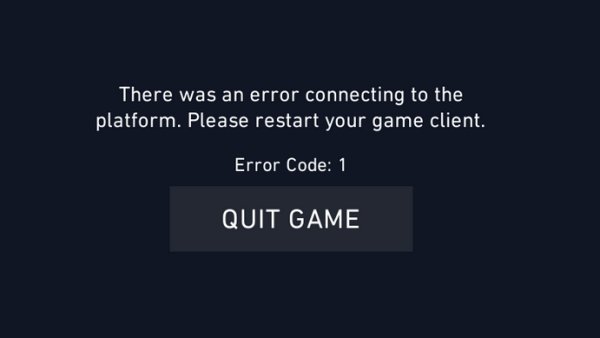
Before getting into more complicate workarounds, you should try the basic steps to see if the error goes away. One of the things that reportedly has solved the issue for some players is uninstalling Valorant and reinstalling again. By this we don't mean the game only, but everything that is connected to it. This includes the Riot Vanguard anti-cheat system, which you can also find in your Add or Remove Programs list. Also uninstall the Riot Client, but for this one you need to take a different approach.
If you have tried a clean reinstall of the three programs above and the Valorant error code 1 persists, then you should try troubleshooting the issue by following the instructions from Riot support. The info below comes courtesy of agrayy203 on Reddit, but use it with extreme caution as it involves some msconfig tinkering – nothing major, but anyone who isn't familiar with this should avoid.
“Dalek Skaros, tech Overlord, at your service!
Thanks for reaching out! We're experiencing a large influx of players writing in, so this message is pre-written for crashes. Crashes are generally the result of 3rd party programs, overlays, driver problems, or a corrupt client. We'll work together towards optimizing your computer to run VALORANT smoother without crashes. Now, I understand this is a LONG reply, but this is what we've seen work the most and we want to get you in game as quick as possible.
Keep in mind, as you try these steps, I recommend you only try to duplicate the error in custom games.
I'd like you to make sure you've installed the latest Windows Updates. VALORANT is optimized to work best when on the latest version of Windows and updating can resolve a number of issues.
It could be that other programs are interfering with VALORANT. To eliminate the possibility of that happening, let's turn off your unnecessary start up processes. This has the added benefit of making your PC boot up faster 🙂
- Press [Windows Key] + R
- Type msconfig into the text bar at the bottom of the menu
- Click on the Services tab
- Check Hide all Microsoft services <— Super important! Protects you from accidentally disabling a key process!
- Click the Disable All button
- Find vcg and re-check that one. This is required for VALORANT
- Click on the Startup tab (Note: Windows 10 has you go to a Task Manager Tab, which has no disable all button. Disable the ones you see there manually)
- Click on the Disable All button
- Click on the Apply button
- Click on the OK button
- Restart your computer
Lets perform a clean reinstall of your graphics drivers in case yours are corrupt. Before we install a fresh set of drivers, we need to completely uninstall your current drivers beforehand to avoid any potential corruption in the new installation:
- Click Start and type in “Device Manager”.
- Click the “Display Adapter” tab and click the drop down arrow. You should see your device.
- Right click your video card and select properties.
- Under the Drivers tab, select uninstall and restart your computer.
- Then download latest graphics drivers here:
- NVidia Graphics Cards: http://www.nvidia.com/Download/index.aspx?lang=en-us
- AMD Graphics Cards: http://support.amd.com/us/gpudownload/Pages/index.aspx
- Intel Graphics Cards: https://downloadcenter.intel.com/default.aspx
I suggest you do a full, clean reinstall of VALORANT, Riot Vanguard (our Anticheat), and the Riot Client. This will get rid of any corrupt or missing files you might have. Here is out to do that:
- Search in Windows for “Add or Remove Programs”
- Search for VALORANT in your list of programs. Click it, and select Uninstall.
- Also find Riot Vanguard in your list of programs and uninstall that as well
- Go to your C:\Riot Games folder and delete the VALORANT and Riot Client folders. Just send them to the recycle bin and then empty the recycle bin
- Then enter into the top bar of Windows Explorer and delete the Riot Games folder
- Restart your computer.
- Re download the game from here
- When you go to install, right click and select “run as Administrator” and follow the prompts to install
- Go ahead and try and patch up and see if its fixed. You may need to restart your PC when prompted to finish reinstalling Riot Vanguard.
If you're getting any particular error codes while accessing VALORANT, you can find a complete glossary of each error code, as well as what they represent and how to tackle them here.
If your issue persists, I'm going to need you to gather the following logs to further troubleshoot your issue. Please follow these instructions on how to get the files:
- Riot Client Logs: Paste \Riot Games\Riot Client in your Windows search bar and zip up the logs folder then attach it in the ticket.
- Riot Vanguard Logs: C:\Program Files\Riot Vanguard\Logs and zip that folder up and attach it in the ticket.
- A list of your running processes: https://support-leagueoflegends.riotgames.com/hc/en-us/articles/201752674#what-is-a-process-list–0-4
- A Network Info Log: https://support-leagueoflegends.riotgames.com/hc/en-us/articles/201752674-Network-System-and-League-of-Legends-Logs#wq4
- Direct-X Diagnostic log: https://support-leagueoflegends.riotgames.com/hc/en-us/articles/201752674#what-is-directx-diagnostic–0-9
Hopefully this was the last that you have heard of Valorant Error Code 1. Feel free to let us know in the comments if this guide helped you out.
If you click on a link and sign up for a game we may receive a small commission. Read our affiliate policy.



















 Facebook
Facebook Twitter
Twitter RSS
RSS